2019 Digital Pass and How to Access It
If you purchased a 2-Day Weekend Pass to Macstock 2019 or the 2019 Digital Pass you have access to this year’s Digital Pass!
To access it, just log in to the Macstock Digital Pass page using the same account information used to purchase your ticket!
Once logged in, you’ll have access to all the videos published so far.
New Format for 2019!
When you log in to the 2019 Digital Pass page, you’ll notice right away that I’ve re-organized the Digital Pass videos into playlists, one for each day, and in a larger format making it a bit easier to watch on a mobile device.
This new format is used on both the Macstock 2019 and 2018 Digital Pass pages and will improve page loading speed as well as make the videos more accessible on mobile devices without requiring a switch to full-screen viewing — though that’s still an option.
Navigating each day’s videos is pretty straight forward. Either click/tap the disclosure triangle to get a list of videos featured within that day’s playlist or click/tap the forward and back arrows to quickly skip to the next or previous video in the playlist!
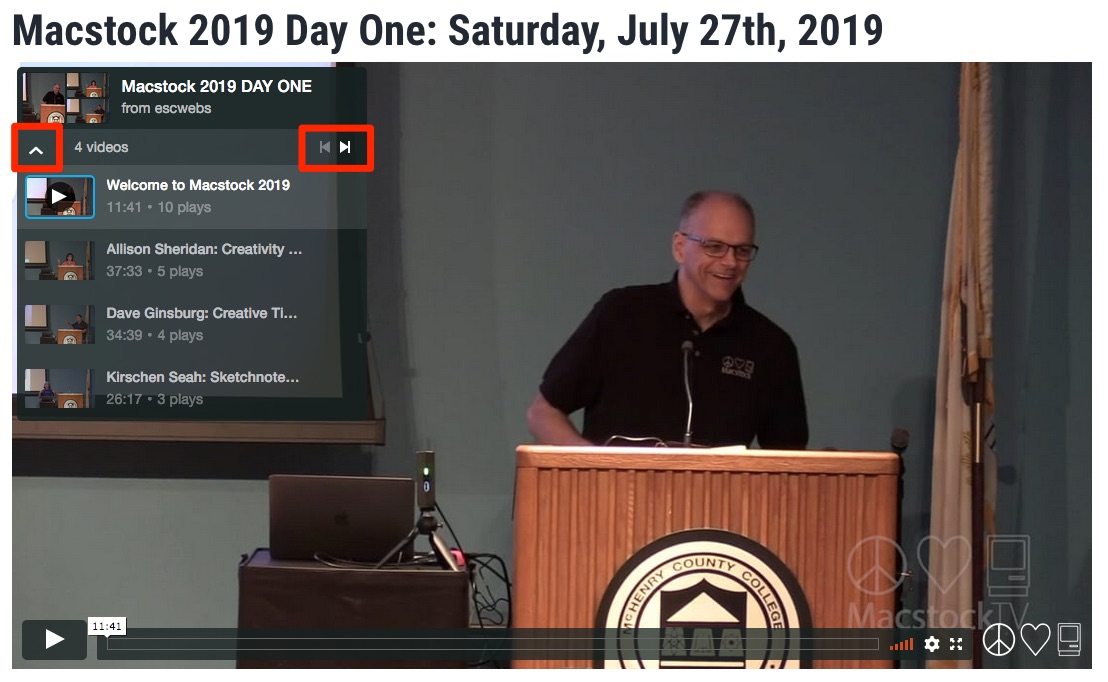
FAQ: What if I Don’t Know My Account Info?
If you’ve forgotten your password, simply visit the “Digital Pass” page and click “Forgot Your Password?“, enter your email address (most likely the one this newsletter was sent to), and information for resetting your password will be sent to you!
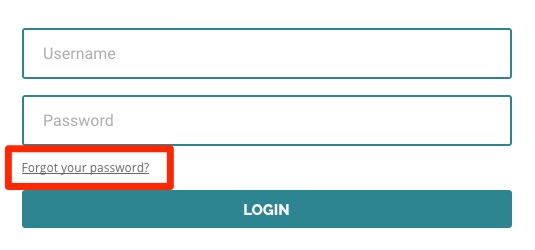
But, I’m Still Having Trouble!
Things happen. Usernames and passwords get lost. Or maybe you have multiple email addresses and don’t know which one you used to create an account!
So, if you’re still having trouble logging in, resetting a password, or think I may have missed creating an account for you, Don’t Panic! Just drop me a line to let me know what’s going on and I’ll get you taken care of!
FAQ: Why All the “Extra Bits” in the Presentation Videos?
When we debuted the Digital Pass for Macstock 2018, I made a conscious decision to present the Digital Pass content as if it were “live streamed” to the viewer and I’m continuing that for Macstock 2019’s Digital Pass. This means that not only will you get the presentations, but you’ll get the conversation and things that happen (in front of the cameras) in-between those talks!
Now, of course I understand that not everyone wants to see the setup or pre-talk conversations, so I’m including a little “jump ahead” message approximately 20 seconds into most videos to let you know where you can skip ahead to if you’d like to bypass those extra bits.
FAQ: Are There More Videos Coming?
There sure are! As of this writing, I’ve published all the 20 minute sessions from Saturday (July 27) as well as the MyMac Game Show from Saturday afternoon.
Still coming are the main stage Deeper Dive sessions from Saturday and all of Sunday’s sessions. Finally, after all the Main Stage sessions are published, I’ll move on to the breakout room Deeper Dive sessions from both Saturday and Sunday!
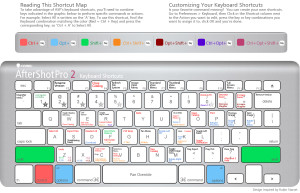
 Photo editing on the Mac is changing—and the change has just begun! With the recent debut of Photos and its planned addition of extensions, it’s an interesting time for photographers to be on the Mac. Now that
Photo editing on the Mac is changing—and the change has just begun! With the recent debut of Photos and its planned addition of extensions, it’s an interesting time for photographers to be on the Mac. Now that